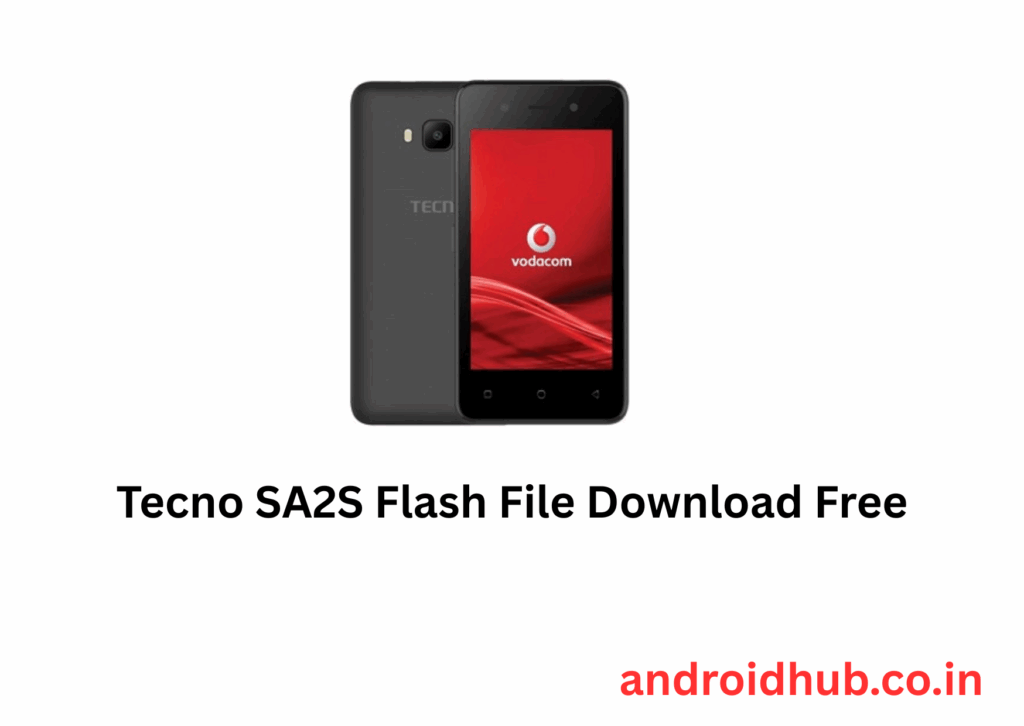Tecno SA2S Flash File (Stock ROM) flashing guide:
✅ Tecno SA2S Flash File (Stock ROM)
Flashing the Tecno SA2S can resolve:
- 🔒 FRP (Factory Reset Protection) Lock
- 🔁 Boot Loop or Hang on Logo
- 🧱 Bricked Phone
- 🐞 System Bugs or Glitches
📁 Firmware Download
Available Versions:
- SA2S-SA215D-8.1-ZA-Voda-LC-V035-20211029
- SA2S-SA215D-8.1-ZA-Voda-LC-V034
- SA2S-SA215D-8.1-ZA-Voda-LC-V033-20210804
- SA2S-SA215D-8.1-ZA-Voda-V012-20190417
Required Tools:
📌 Note: Flashing will remove FRP lock and erase all user data.
🛠️ How to Flash Tecno SA2S (Step-by-Step)
- Install the MTK USB Driver
- Ensures your PC can detect the Tecno SA2S properly.
- Extract Tools & Firmware
- Unzip the downloaded firmware and the Tecno Flash Tool.
- Launch the Flash Tool
- Open the tool and double-click
SWD_AfterSales.exe.
- Open the tool and double-click
- Load Firmware (Scatter File)
- Click the “Setting” button in the tool.
- Locate and select the
Android_scatter.txtfile from the extracted firmware folder.
- Start the Flashing Process
- Click the Play (Start) button to begin flashing.
- Connect Your Device
- Power off the Tecno SA2S.
- Hold Volume Down or Volume Up and connect it to the PC via USB.
- ✅ Flash Successful
- Wait for the tool to display a success message (usually a green tick).
💡 Tips for Smooth Flashing
- Use a good quality USB cable and avoid USB hubs.
- If the tool fails to detect your device, try different USB ports or hold both volume keys.
- If flashing fails, uncheck Preloader and try again.
- Run the tool as Administrator for better compatibility.