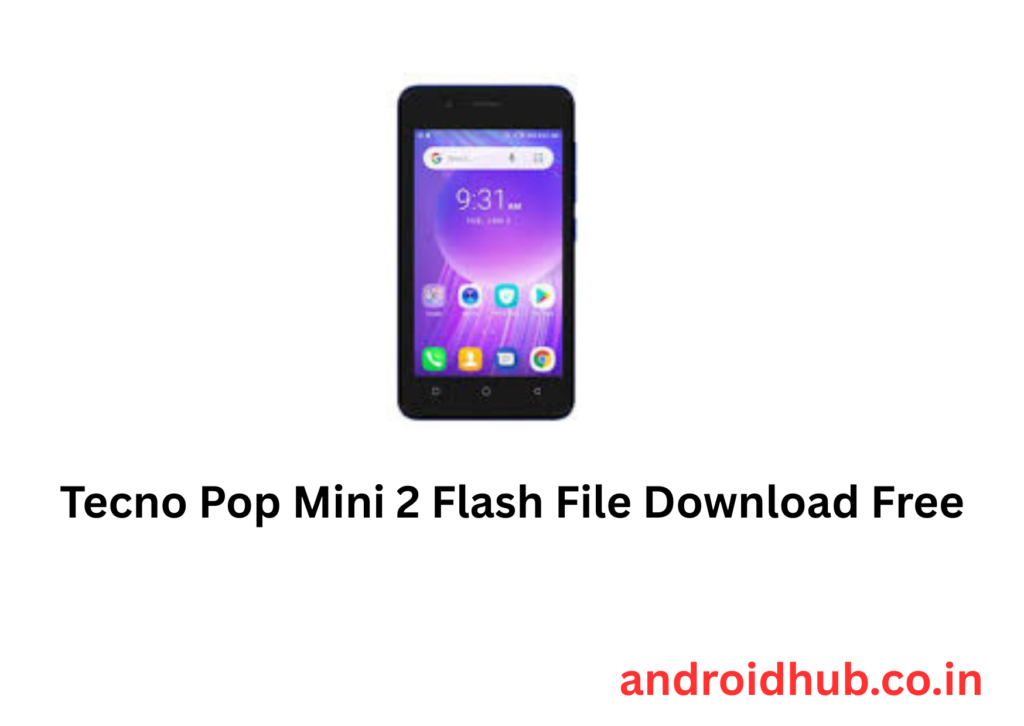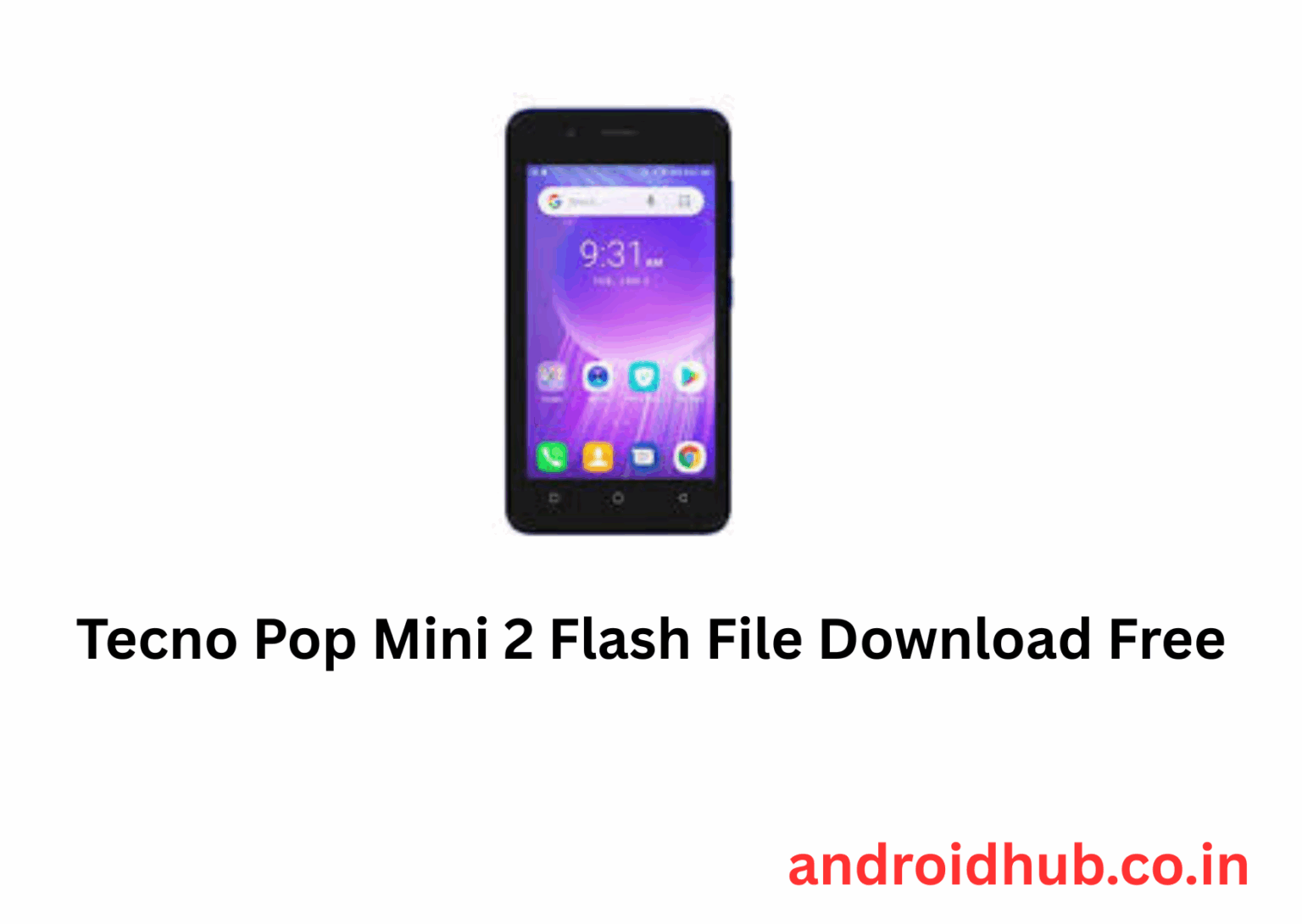Tecno Pop Mini 2 (SA2S) Flash File (Stock ROM) guide, complete with instructions, warnings, and helpful links from androidhub.co.in:
✅ Tecno Pop Mini 2 SA2S Flash File (Stock ROM) – FRP Unlock | Bootloop Fix | Restore Firmware
Flashing your Tecno Pop Mini 2 (SA2S) can resolve:
- 🔒 FRP Lock removal
- 🔁 Bootloop or stuck-on-logo issues
- 🧱 Recovering from bricked phone
- ⚙️ Software update or restore to stock ROM
📥 Download Tecno Pop Mini 2 Flash File
⚙️ Required Tools & Drivers
- 🛠️ SP Flash Tool (Latest Version)
- 💾 MTK USB Driver
- 📦 Tecno Flash Tool (Alternative) (only if SP tool fails)
🛠️ How to Flash Tecno Pop Mini 2 (SA2S)
⚠️ Important Notes:
- Make sure the battery is at least 50% charged.
- Untick the preloader.bin or choose Firmware Upgrade mode to avoid hard brick.
- Backup your data – this process will erase all user info.
✅ Step-by-Step Instructions:
- Install MTK Drivers
- Download and install MTK USB Drivers.
- Restart your PC afterward.
- Extract Required Files
- Extract both the downloaded firmware package and SP Flash Tool to your desktop or a separate folder.
- Run SP Flash Tool
- Open the folder and launch
flash_tool.exeas Administrator. - Click “Scatter-loading”, browse the firmware folder, and load the
Android_scatter.txt.
- Open the folder and launch
- Choose Flash Mode
- Recommended: Select Firmware Upgrade or Download Only mode.
- (If flashing fails, untick preloader.bin and retry)
- Start Flashing
- Click Download in SP Flash Tool.
- Connect Your Device
- Power off your Tecno Pop Mini 2.
- Connect it via USB cable while holding Volume Down or Volume Up.
- Flashing will begin automatically.
- ✅ Flash Successful
- A green check mark will appear when the process is complete.
- Disconnect and reboot the phone.
🛠️ Troubleshooting Tips
📌 Tool Not Detecting Phone
- Check if MTK Drivers are properly installed.
- Try switching USB cables/ports (prefer USB 2.0).
- Use different button combinations (Vol Down / Vol Up / both).
📌 Bootloop After Flash
- Boot into Recovery Mode, then perform a Factory Reset.
- Ensure you flashed the correct firmware version.
- Retry with Firmware Upgrade or use Tecno Flash Tool.
🔓 Want to Root or Install Custom Recovery?
- For root access or installing TWRP, let me know your firmware version—I’ll guide you with compatible files.
🔗 Related Downloads on AndroidHub.co.in
- ✅ Download Pop Mini 2 Flash File
- ✅ SP Flash Tool (Latest Version)
- ✅ MTK USB Driver
- ✅ Tecno Flash Tool (if needed)
💬 Need help with flashing errors or software fix? Drop your issue here—I’ll guide you step by step.
📤 Share This: Facebook | WhatsApp | Telegram | Pinterest | Twitter